Local FactoryTX with Docker Compose¶
FactoryTX can be set up and run locally.
To prepare your local environment to run FactoryTX, please have the following tools installed:
From a Terminal window, please create the Sight Machine directory and enter it.
mkdir -p /opt/sightmachine && cd /opt/sightmachine
Next, clone the FactoryTX repository that you want to use into your local Sight Machine directory. Please note that there two types of FactoryTX repositories:
factorytx-core: Contains the core FactoryTX logic and components
factorytx-<customer>: Contains customer specific components built on factorytx-core
cd /opt/sightmachine
# If you want to clone factorytx-core
git clone git@github.com:sightmachine/factorytx-core.git
# If you want to clone a factorytx-<customer> repository
# Remember to replace "<customer>" with the customer name
git clone --recurse-submodules git@github.com:sightmachine/factorytx-<customer>.git
Then, set up the data directory. Files and subdirectories put into this
directory will be accessible for FactoryTX to use.
mkdir -p /opt/sightmachine/data
Now, you’re ready to run FactoryTX.
Build and run the Docker container with the following commands in a Terminal window:
# If you want to use a factorytx-core instance
cd /opt/sightmachine/factorytx-core
# Or if you want to use a factorytx-<customer> instance
# Remember to replace "<customer>" with the customer name
cd /opt/sightmachine/factorytx-<customer>
FTX_NOAUTH=TRUE docker-compose -f docker-compose-local.yml up --build
Note: The -f flag allows the user to specify the YAML file for Docker to
use in building the container. To run the container in “detached” mode, add the
-d flag. In effect, FactoryTX will run in the background and hide standard
output (stdout) logs.
To see the UI running, navigate to localhost in your web browser.
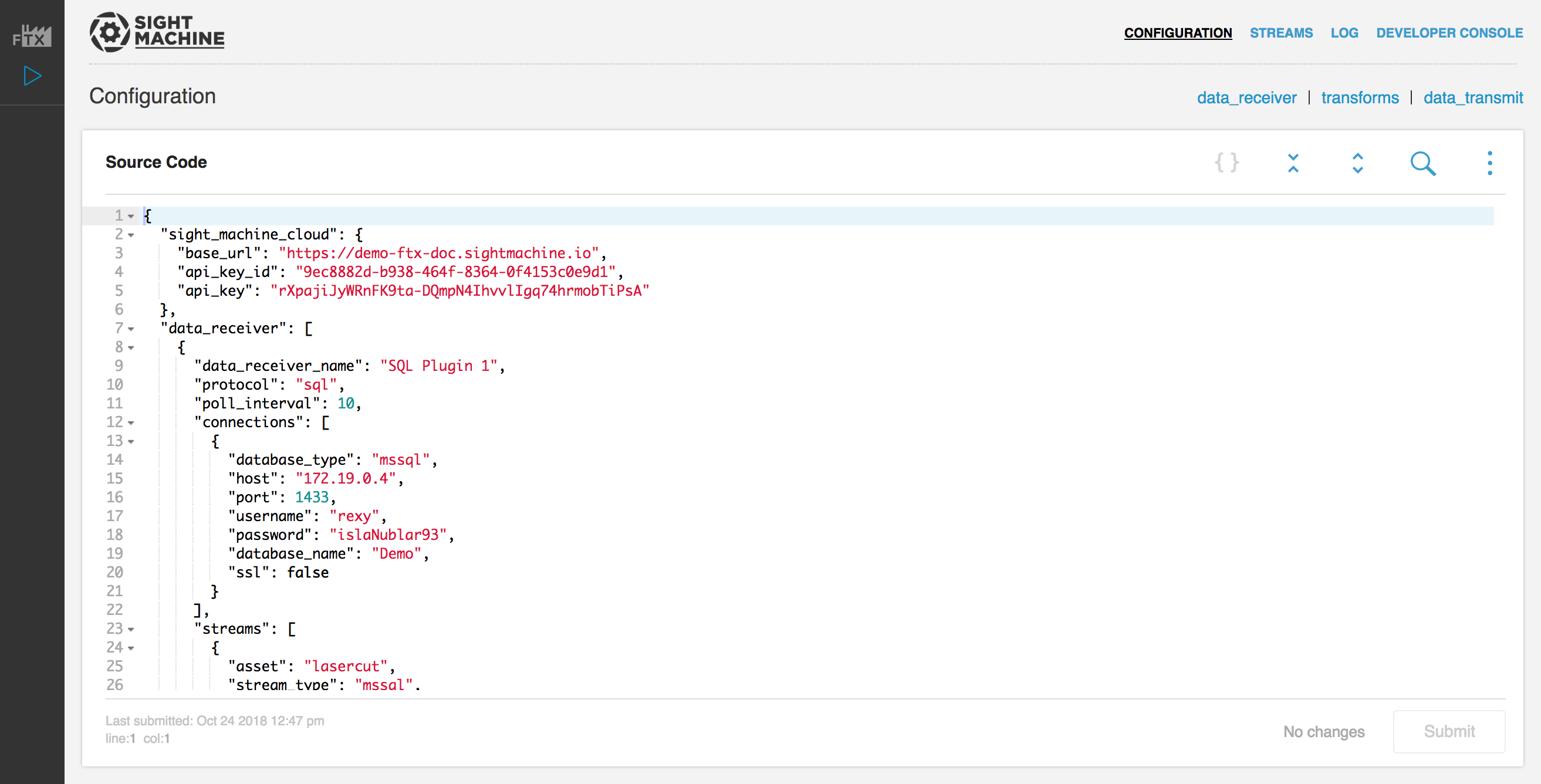
Authentication¶
To enable authentication, you must create a hash of your password, and pass it
into the container as an environment variable. To create the hash make sure you
have werkzeug (v0.14+) installed (e.g. pip install werkzeug). Next, in
the Python shell, run:
from werkzeug.security import generate_password_hash
print(generate_password_hash('your-password-here', method='pbkdf2:sha256'))
# pbkdf2:sha256:50000$6qKJ5Oys$6fedf8fc3e197054559ad924a85cc0e51df26630b236f44dcb305f3b3f6076e3
Pass the user credentials as environment variables to your Docker container.
FTX_USERNAME='admin' FTX_PW_HASH='pbkdf2:sha256:50000$UXhMIzBw$351dc988e8c851b70e25af75233f057efd20f697c37a46101dcceff800d1591e' docker-compose -f docker-compose-local.yml up --build -d